Warning: Illegal string offset 'parentstr' in /home/wwwroot/chichuang/ku3.com.cn/include/func.class.php on line 246
Notice: Uninitialized string offset: 0 in /home/wwwroot/chichuang/ku3.com.cn/include/func.class.php on line 246
您当前所在位置:首页 > 栏目不存在
vmware虚拟机安装Linux redhat系统教程
网络 佚名2017-02-18
Warning: Illegal string offset 'id' in /home/wwwroot/chichuang/ku3.com.cn/show.php on line 80
Notice: Uninitialized string offset: 0 in /home/wwwroot/chichuang/ku3.com.cn/show.php on line 80
Warning: Illegal string offset 'classname' in /home/wwwroot/chichuang/ku3.com.cn/show.php on line 81
Notice: Uninitialized string offset: 0 in /home/wwwroot/chichuang/ku3.com.cn/show.php on line 81
8545
Warning: Illegal string offset 'id' in /home/wwwroot/chichuang/ku3.com.cn/show.php on line 80
Notice: Uninitialized string offset: 0 in /home/wwwroot/chichuang/ku3.com.cn/show.php on line 80
Warning: Illegal string offset 'classname' in /home/wwwroot/chichuang/ku3.com.cn/show.php on line 81
Notice: Uninitialized string offset: 0 in /home/wwwroot/chichuang/ku3.com.cn/show.php on line 81
8545
这篇文章主要介绍了vmware虚拟机安装Linux redhat系统教程,需要的朋友可以参考下
这里用的是Redhat.Enterprise.Linux.v5,64位的。
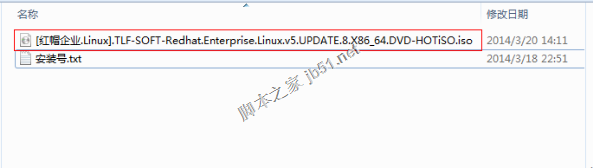
采用VMware Workstation 10.0版本虚拟机进行安装(如下图):

打开VMware Workstation 10.0,选择【创建新的虚拟机】:
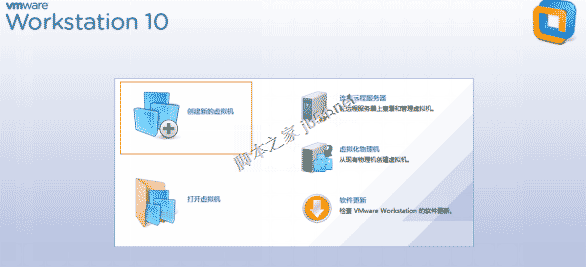
选择【自定义】安装,然后点击下一步::

这里选择Workstation 10.0,然后点击下一步:

选择安装程序光盘映像文件(iso)(M),然后点击【浏览】:

选择你所下载的Redhat.Enterprise.Linux.v5的镜像文件:
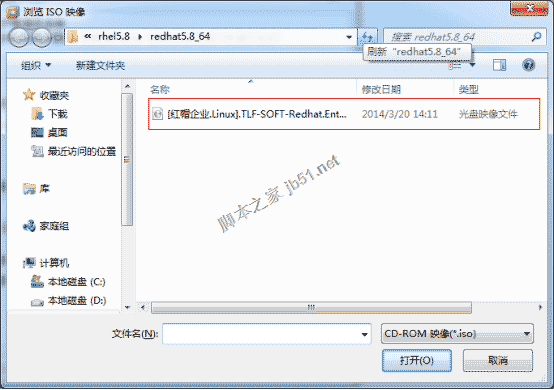
这时,系统会自动检测你选择iso文件,然后点击下一步:

然后输入你的个人信息,然后点击下一步:
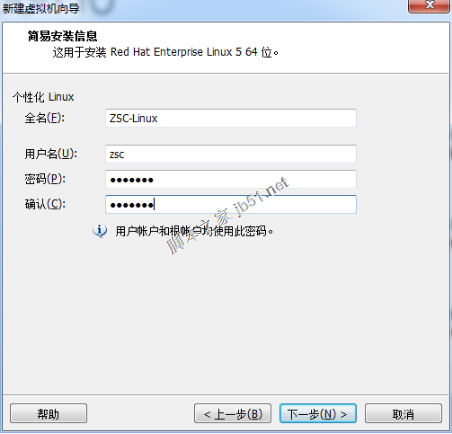
这里输入虚拟机的名称和选择安装位置,然后点击下一步:
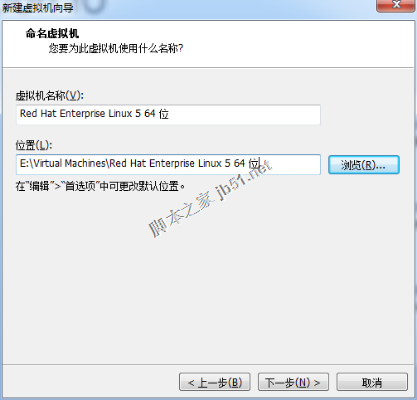
在处理器配置这里根据个人电脑配置进行配置,然后点击下一步:

分配虚拟内存时根据推荐的就行,如果电脑内存是1G的,就选择512MB,然后点击下一步:
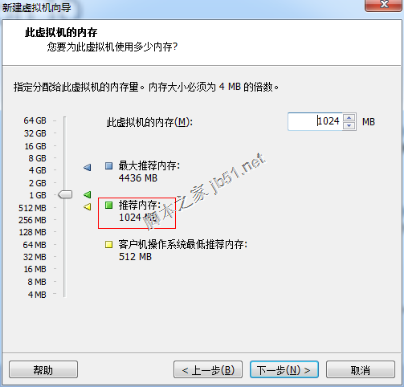
我们一般选择【使用网络地址转换】,然后点击下一步:

然后按默认的,然后点击下一步:
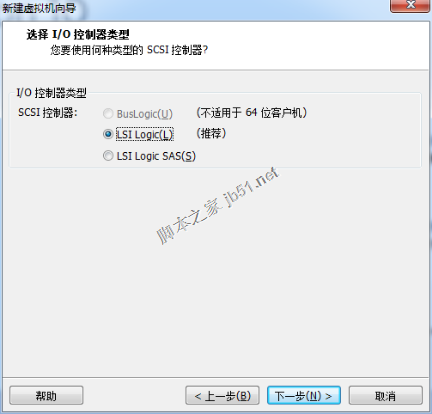
继续按默认的,然后点击下一步:

如果需要拷贝到别的机器上用,选择【创建新虚拟磁盘】,然后点击下一步:

继续按默认的,然后点击下一步:
很赞哦!()
大图广告(830*140)



